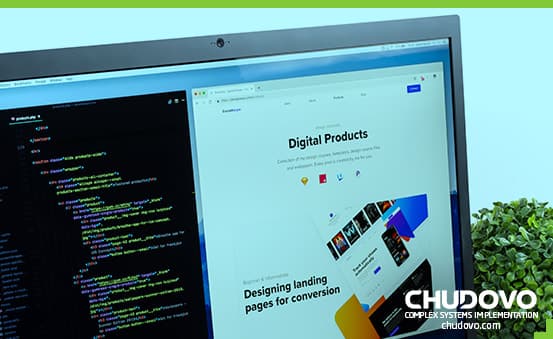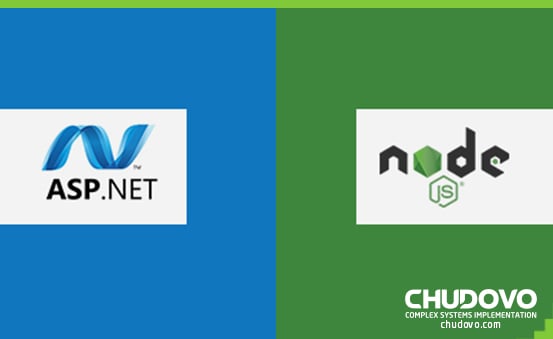How to Update Node Version: The Simplest Instructions
A newer version of Node can provide you with the latest features and bug fixes. It makes sure your development environment is always up-to-date and running smoothly.
If you’re looking for the simplest instructions to update your Node version, this article post will walk you through the process step-by-step. Keep reading to learn everything you need to know about updating Node.
Table of contents
- What is Node.js?
- Why is it important to keep Node up to date?
- How do I install NodeJS?
- How to Update Node?
- How to Update Node on Mac and Windows
- Using npm:
- How to Update Node Versions on Linux
- Using NVM:
- Using APT (Advanced Package Tool):
- How do I check my Node.js or NPM version?
- How often should I update Node.js?
- Conclusion
- FAQs
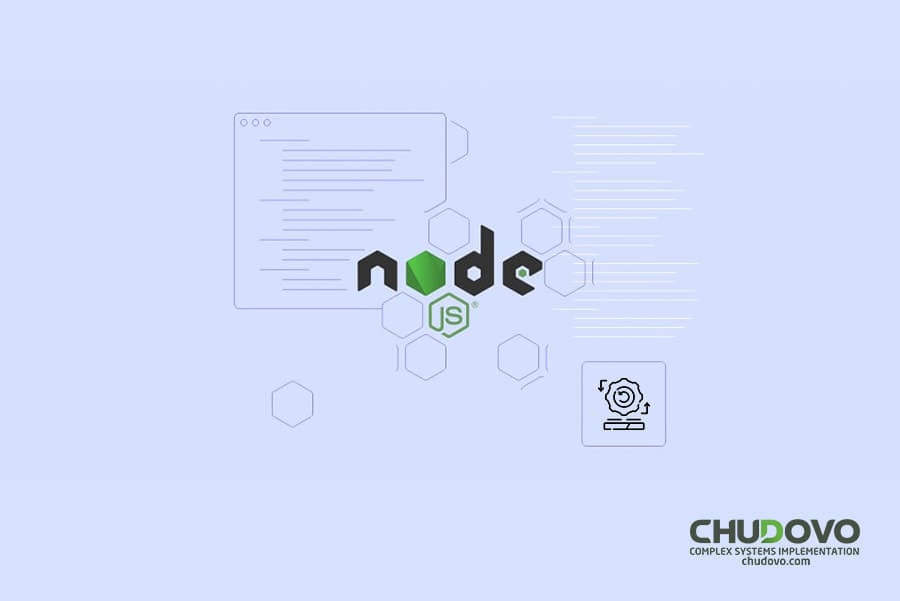
What is Node.js?
Node.js is a powerful open-source runtime built on Google Chrome’s V8 JavaScript engine. It allows developers to write server-side code in JavaScript, making it an excellent choice for software development projects. With Node.js, developers can create scalable network applications that can handle a significant number of simultaneous connections.
One of the most critical aspects of working with Node.js is understanding its versioning system. The latest version may not always be compatible with the project you’re working on, and sometimes you may need to install older versions or switch between them.
There are various methods available for installing different versions of Node.js and managing them effectively. One popular method is using NVM (Node Version Manager), which allows developers to manage multiple active Node.js versions simultaneously.
It should be simple to update your node version by following the step-by-step instructions posted online. You can use packages like PNPM and Yarn or even using LTS releases to update Node because they are generally less buggy and offer better support than standard releases.
Using alternative package managers such as PNPM & Yarn will help keep dependencies up-to-date while including additional features not present in NPM. Thus it allows teams greater flexibility within their codebase, allowing effective custom development.
For small and medium-sized SaaS businesses looking for tips on mastering this technology, experts recommend keeping up-to-date with trends such as the DenoJS ecosystem. It provides a more secure out-the-box experience when compared to similar technologies like PHP frameworks.
In short, understanding how Node.js works under-the-hood helps software development teams navigate complex tasks faster. As a result, it improves productivity significantly – an essential aspect across all technical environments regardless if one manages a dedicated team.
Why is it important to keep Node up to date?
NodeJS is a popular runtime used by developers for building server-side applications and web services. Keeping Node up-to-date is crucial for several reasons that impact software development teams.
Firstly, new versions of Node are released regularly with security fixes, performance improvements, and bug fixes. By updating to the latest version of NodeJS, developers can ensure their applications are secure from known vulnerabilities and enjoy improved performance.
Secondly, keeping up-to-date with node versions ensures compatibility with other packages in the ecosystem. Newer versions introduce changes to the language syntax or APIs used by core modules which may be required by dependencies installed through NPM (Node Package Manager).
Thirdly, upgrading Node.js development also means staying up-to-date on emerging technology trends and taking advantage of features that will improve your team’s productivity, such as faster startup times or better error-handling capabilities.
Another important reason why it’s imperative to keep track of updated node js versions is that these updates can often include improvements in package management tools like PNPM or Yarn. It leads to better tracking and management systems for code libraries across multiple projects.
Having an out-of-date installation environment limits your team’s ability to maintain consistency between local developer environments. If devs don’t have access to alternate methods like NVM, they might encounter inconsistencies when transitioning between different operating systems while working collaboratively on a project.
It’s important that small- medium SaaS businesses encourage their dedicated teams within the custom development space to master every aspect related around this area. From understanding LTS release cycles using LTS releases vs current Releases – these upgrades generally involve long-term support commitments from integrations companies who require stability over fast-paced, comprehensive feature delivery needs!
In short – Whether you’re looking at upgrading due to various questions about software compatibility issues or simply want insights into how new technologies integrate better than previous ones – mastering data-driven insights regarding running time.
How do I install NodeJS?
NodeJS is a powerful tool for software development, and upgrading to the latest version can have significant benefits. Installing NodeJS can seem daunting at first, especially if you are new to programming or using it on a Windows system. But fear not; with the right guidance and tools, you can get up and run quickly.
One popular method for managing different versions of NodeJS is by using NVM. This tool allows users to easily switch between different versions of the runtime environment depending on their project requirements. It’s also particularly useful when working in multiple environments or teams requiring different versions of Node.
To begin installing NodeJS with NVM:
- Start by downloading NVM from its official website. (https://nodejs.org/en)
- Install it according to your operating system’s instructions.
- Open up your terminal window (on Mac OS) or command prompt (Windows).
- Type “nvm ls-remote.” This will list all available node.js version
- Select any LTS version as per the requirement
- 6 Type nvm install 18.x.x // replace x.x with desired LTS version
- Type nvm use 18.x.x // Switching between installed package
Once installed successfully, you should verify installation, simply type
node –version
And everything looks fine, then the output contains {your_selected_version}.
Another popular alternative is Yarn Package Manager. It offers quick installation packages compared to npm, but it depends upon one’s choice due to some reasons, e.g., Speedup Installs; Reliable; Offline Capability; Security Hashes etc.
Overall, there are many ways for small-medium SaaS business masters to update their Node.js installations. Third-party package managers like PNPM and Yarn offer added utility over standard npm commands, including offline cache installs.
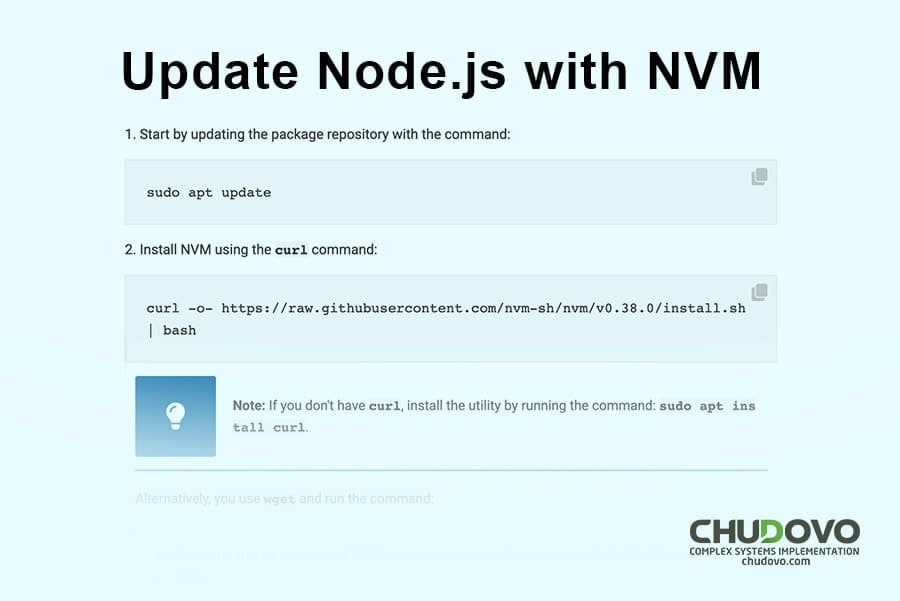
How to Update Node?
When it comes to software development, keeping up with the latest tools and technologies is essential for success. For those working with NodeJS, updating the version can be a crucial step in ensuring optimal performance and security.
Fortunately, updating NodeJS doesn’t have to be a difficult or time-consuming process. By following these simple instructions, small and medium SaaS businesses can upgrade their node runtime quickly and easily.
Step 1: Check the current version – Before proceeding with any updates or changes to your system’s NodeJS installation. It would help if you first determined which version you’re currently running. You can do this by opening your command prompt or terminal window and typing “node -v”. This will display the currently installed version of node.js in your environment.
Step 2: Install NVM (Node Version Manager) – NVM is an excellent tool that allows users to manage multiple versions of Node on their system without interfering with each other. To install NVM, follow the official guide from Github https://github.com/nvm-sh/nvm#installing-and-updating
Step 3: Use NVM commands – After installing nvm, use the `nvm ls-remote` command will show all available versions of node.js on the remote server while `nvm ls` shows a list of locally installed versions **(with one marked as default)**
Step 4: Update Node using nvm – Type `nvm install ` (e.g., nvm install v18.x) and replace “” placeholder values as per requirement
To set a specific new installation by default, use “n v.” If you want the old one back again, make it default using the same command (e.g., n v10.x).
Users could also switch between different environments having different requirements i.e., if some project needs are higher than LTS while others are satisfied at LTS itself, we could switch between them easily.
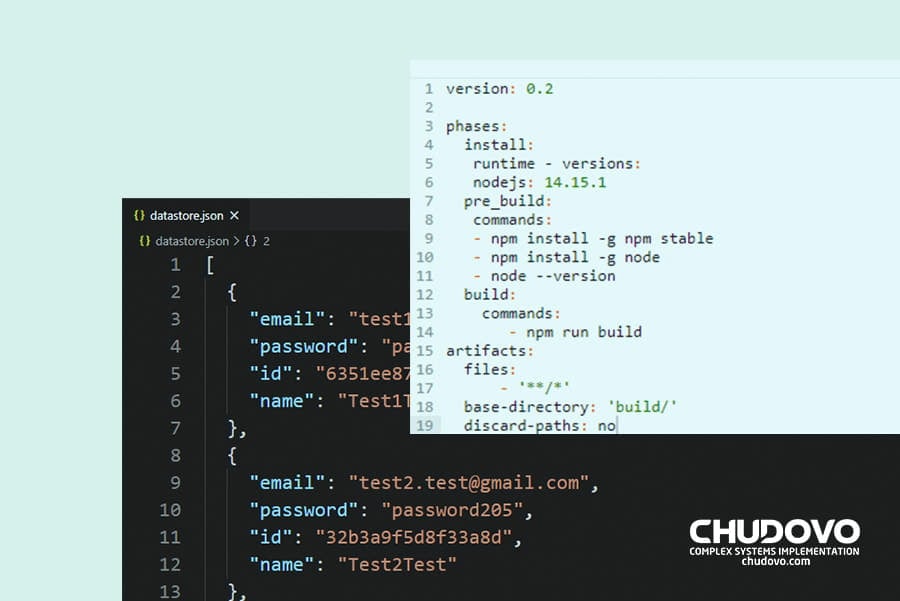
How to Update Node on Mac and Windows
Updating Node on Mac and Windows is a crucial aspect of software development for small and medium SaaS businesses.
One efficient method to update Node on Mac or Windows systems is by using NVM. NVM allows developers to manage multiple node.js environments in one system seamlessly. With NVM, users can change between different versions smoothly by running a command line argument based on their requirements.
To update your version using NVM with step-by-step instructions:
1) Open Terminal/Command Prompt
2) Type ‘nvm list’ in the terminal window- This will display all installed node.js versions.
3) Type ‘nvm install ‘ – Replace ” with desired version .i.e., nvm install 18.x.x
4) After installation completes successfully, type “nvm use ” – This will set up default node js for the current user profile
Another popular package manager tool many software development teams use worldwide is Yarn/NPM/PNPM management systems since it gives more control over packages while maintaining faster speed during build times compared with plain old npm (Node Package Manager).
Using npm:
Staying up-to-date with the latest NodeJS versions and managing multiple environments can be challenging for small and medium SaaS businesses.
Fortunately, a tool called NPM (Node Package Manager) can efficiently solve these challenges. NPM is a command-line interface that manages packages needed in your project or system by downloading them from online repositories.
One of the benefits of using NPM is its ability to manage NodeJS versions. By simply running ‘npm install -g nvm,’ you can download and install NVM. It allows you to switch between different NodeJS versions according to your requirements easily.
Moreover, if you need a specific version of any package, then npm provides a facility like ‘npm install @ ’, which will allow installing specific versions globally as well as locally also. You just need to specify a full name with the version tag.
Another advantage of using NPM is its compatibility with other package managers such as PNPM or Yarn. These alternatives allow for faster installation times while still providing similar functionality when compared to traditional methods.
Additionally, utilizing LTS (Long-Term Support) releases in combination with NPM ensures maximum stability throughout development projects. This helps ensure efficient code execution without unexpected bugs along the way caused by outdated dependencies or modules not working properly together due to differences in compatibility.
Of course, this does come down to some personal preferences, so do research before selecting the best alternative for yourself.
In short – Whether it’s updating node.js versions or managing dependencies across different environments, node.js developers face consistent hurdles. But fortunately, solutions exist like those brought about through utilizing tools such as npm manager. Just start following proper image/file management techniques and all available features, so a more stable environment could be maintained.
How to Update Node Versions on Linux
Updating Node versions on Linux is an essential aspect of software development.
One method for updating your Node version on Linux involves using a package manager like NVM. This tool allows you to install multiple versions of NodeJS alongside each other, making it easy to switch between them as needed. Using NVM ensures that all team members are working with the same version of the node js runtime environment regardless of their OS or hardware environments.
To update your node.js installation on Linux via nvm: “nvm ls-remote” will list out all available LTS or stable releases for MacOS/Linux.
Once you find the desired version, run the “nvm i” command, which will download & install the selected node.js runtime from a source into the designated environment directory (~/.nvm/versions/node/). Verify successful installation by running the “node -v” command afterward.
Alternatively, another option is using Yarn or PNPM package managers instead, depending upon your project requirements and preferences among community experts. Both these tools allow you to use alternate methods, like specific features; code splitting etc., within the JavaScript environment while staying updated with the latest changes in the most suitable way possible.
It’s important to always stick with recommended LTS (Long-term support) releases. Doing so ensures stability & security patches are applied timely without breaking functionalities under normal conditions rather than focusing only on new cutting-edge technologies that may not be production ready yet!

Using NVM:
Using NVM (Node Version Manager) is a powerful tool for managing multiple versions of NodeJS on your system. It can be particularly useful for small and medium SaaS businesses when working on custom development projects or dedicated teams with varying version requirements.
Whether you’re new to NodeJS development or looking to update your current setup, NVM offers an easy and efficient way to change the NodeJS version across different environments. This step-by-step guide will walk you through how to install NVM, list available versions, and select a specific version that best suits your needs for software development purposes.
Firstly, it’s important to understand what exactly NVM is. It’s essentially a command-line utility that helps users manage multiple installations of Node.js alongside other components such as npm (Node Package Manager), PNPM (Package Manager), Yarn etc,.
Once installed successfully using either the HTML Installer package in Windows or via shell scripts in Mac/Linux systems. One can use commands ‘nvm ls-remote’, which lists all available node js versions online, ‘nvm install x.x.x’ installs any required LTS(Node Long Term Support) version, ‘nvm alias default x.x.x’ sets any particular desired LTs/node.js version as default value.
Now don’t get into confusion over alternate tools like DENO and PHP. This comprehensive nvm guide gives insights into its importance, specifically within the JavaScript Language runtime environment. It also provides tips on mastering data trends by leveraging advanced technology so companies remain ahead of their competition.
In short, NVM is an ideal command-line utility for software developers looking for ways to streamline their workflow while avoiding conflicts between numerous dependencies. By utilizing this handy tool along with other popular packages from npm/yarn/PNPM will ensure the smooth running of the application without encountering major issues related to packaging management during deployment.
Using APT (Advanced Package Tool):
One popular use case for APTs is updating the Node version. It’s essential for any software project that leverages Node as its primary runtime language since new updates often come with bug fixes or performance improvements that can significantly improve efficiency.
While some may argue about which tool is better than others, experts agree there are reasons why one might choose one product over another depending on specific project requirements or team preferences; choosing what works best is key in mastering data without losing sight of overall trends in technology adoption within this space.
For those starting out with Node js development and want a simple step-by-step guide:
- First, install your preferred package manager (NVM recommended),
- Change your default system environment variable path accordingly based on the chosen method
- List available versions using command ‘nvm ls-remote’ as some LTS releases are available from official sites directly, such as ‘https://nodejs.org/en/download/.’
- Once you’ve picked a suitable version, simply run ‘nvm install.’
How do I check my Node.js or NPM version?
Checking your Node.js or NPM version is essential for software development and custom development projects. As a software development expert, having the correct NodeJS version installed in your system environment is crucial.
To check your current NodeJS or NPM version, there are several methods you can use. One of the most popular methods is by using the command line interface (CLI). In this method, you need to open a CLI on your system and type “node -v” or “npm -v” depending on which version you want to check.
Another way to determine which versions of NodeJS are installed in your system environment is by utilizing node managers such as NVM. This program allows developers to manage multiple versions of Node between different environments without affecting each other’s installations.
In addition to using CLIs and node managers like NVM, alternate package management systems like Yarn and PNPM provide their own commands for checking Versions.
Every software developer must remember one important thing while updating their NodeJS Version regularly with LTS releases.
In short, small-medium SaaS businesses must stay up-to-date with changing technology trends by mastering cutting-edge tools such as DENO Runtime Environment for Javascript Language Development Projects along with PHP & Angular Frameworks.

Certified engineers
Convenient rates
Fast start
Profitable conditions
Agreement with
EU company
English and German
speaking engineers
How often should I update Node.js?
Node.js has rapidly become one of the most popular tools for software development, thanks to its highly-efficient runtime environment and advanced language features.
But how often should you update your Node.js version? The answer depends on a variety of factors that require careful consideration. First off, it’s important to note that each new version includes various bug fixes and security patches that make upgrading vital for system stability.
However, updating too frequently could disrupt custom development work or dedicated teams working on specific versions. That said, there are several reasons why you might want to upgrade sooner rather than later:
- Improved performance
Each new release typically includes enhanced functionality designed to optimize the speed in code execution.
- New features
As with any software updates or upgrades, newer releases include fresh options out-of-the-box.
- Security improvements
Ensuring protection against vulnerabilities from older releases is essential when deciding whether an upgrade is necessary.
When considering how often you should update your Node.js installation across different systems (e.g., Windows vs Linux), experts recommend following these steps:
- Start by making a list of all environments where the technology will be used;
- Gather information about which LTS (Long-Term Support) release works best with existing libraries;
- Determine whether any frameworks within the project need upgrading before installing a new version;
- Test all code changes in advance before committing them into production environments;
In addition to using NVM as a helpful tool manager for switching between different node versions during command lines, other alternative package managers like PNPM or Yarn can also be used depending on specific project requirements.
Conclusion
In conclusion, updating the node.js version by using nvm is relatively simple when compared with other technology. Other technologies require software expertise from experts bolstering comprehensive knowledge about related topics, such as programming languages specializing towards JavaScripts under package image services(like npm) offered by major tech players today! With these tips and insights at hand, you’ll be able to change any node js environment faster without fear of losing out on valuable coding hours.
FAQs
How to solve npm error npm ERR! code ELIFECYCLE?
Delete the node_modules folder and package-lock.json file. Then reinstall packages with npm install. This will rebuild dependencies and resolve the error.
How does NPM handle version conflicts?
NPM uses semantic versioning to manage dependencies. It will install the version that satisfies the version range specified in package.json and also compatible with other dependencies.
How to update all Node.js dependencies to their latest version?
Run npm update which will update your package.json and package-lock.json to the latest compatible versions based on semantic versioning. Then npm install to install the updated packages.
If you need highly qualified Node.js apps developers at the right price for your project, contact us now!