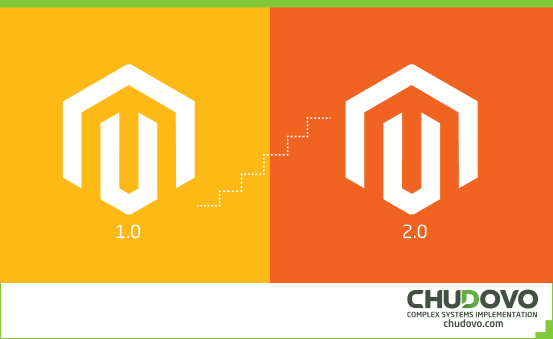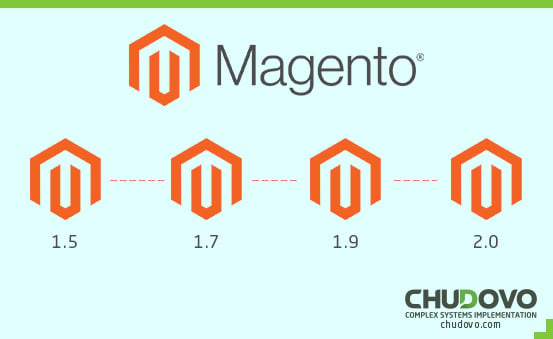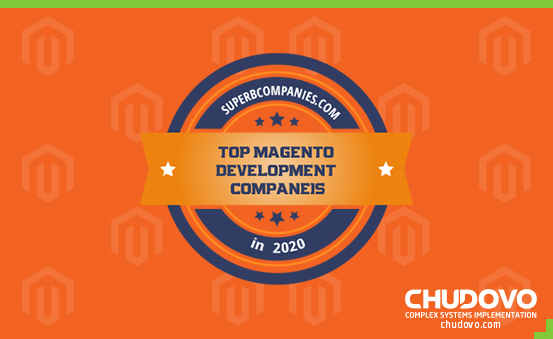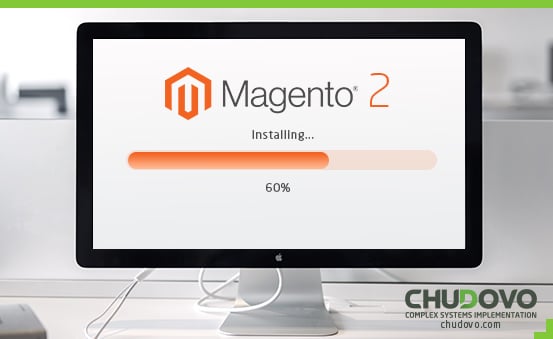
How сan I install Magento 2.0 independently – step by step instructions
Anyone who wants to start Magento development needs the platform to be properly launched. In this article, we will consider how to do that. We will get into the installation and configuration of the Magento Open Source Edition. We will observe the open-source functionality of Magento 2 and start developing particular functions.
The Magento platform is available in different versions and editions. Magento 1 is one of the most popular e-commerce solutions among retailers and developers. It is still widely used for running e-commerce stores. Magento 2 is the latest version of the Magento platform. It has several additional functions, and there is a distinction between Magento 2 Open Source, Magento 2 Commerce On-Prem, and Magento 2 Commerce Cloud. Only Magento 2 Open Source is available to us as developers or business owners for free.
5 Steps to set up Magento Onlineshop
To be able to follow the tutorial, you must install the following tools:
- PHP 7.2+
- Composer Package Manager
- MySQL 5.7
- Apache 2 or Nginx
The following PHP extensions are the basic framework for a Magento programmers:
- bc-math (only for EE)
- curl
- gd, ImageMagick from 6.3.7 or both
- intl
- mbstring
- mcrypt
- mhash
- openssl
- PDO / MySQL
- SimpleXML
- soap
- xml
- xsl
- zip
Where can you find Magento 2 open source?
Magento 2 Open Source can be found on the official Magento website. Skip to Magento.com; Community -; Community Page. Let’s move on and click the “Get started with Open Source” button. Beneath there is the ” Open Source Download” button. It brings us to the website with the Magento packages.
![]() Install the Magento archive on your server. It is the easiest way to install the Magento software.
Install the Magento archive on your server. It is the easiest way to install the Magento software.
Magento offers the following Magento open source downloads:
- Magento Commerce and Open Source
- Magento Commerce and Open Source with Sample Data
Note. If you install Magento with the Sample Data, there will be an example of the website with the Luma theme after the installation is completed. It helps to understand Magento faster. You download a compressed Magento software archive file.
![]() Visit Magento Download and choose: 1) With or without Sample Data. 2) The version. (e.g. version 2.x.x.) Select the framework in which you want to install your file. The archive files are available in .zip, .tar.bz2, .tar.gz formats. Transfer the archive file to your server.
Visit Magento Download and choose: 1) With or without Sample Data. 2) The version. (e.g. version 2.x.x.) Select the framework in which you want to install your file. The archive files are available in .zip, .tar.bz2, .tar.gz formats. Transfer the archive file to your server.
How to Install Magento Open Source
After you have downloaded the compressed software file to your computer, transfer it to your server.
- You need to install an FTP client or an SCP client to transfer files. Filezilla or WinSCP for Windows and CyberDuck for Mac is suitable for this.
- Establish the connection between your FTP client and your Magento server.
- Log into your server.
- Find the Magento archive file on your PC.
- Transfer the archive file from your computer system to the Docroot directory of the webserver.
- Once the file transfer is completed, log into your Magento server.
- Go to the Docroot webserver or host a virtual directory.
- Create a subdirectory for Magento software and copy the archive file there.
![]() Disconnect the software on your server: log into the Magento server and remove your archive files using the commands below.
Disconnect the software on your server: log into the Magento server and remove your archive files using the commands below.
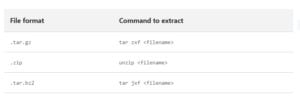
Arrange the following pre-installation access:
- You have to arrange ownership and permissions for a user when using dedicated hosting. In this case, you will appear on the Magento server as the same user who also works on the webserver.
- You need to arrange ownership and permissions for two users when using selected hosting.
The final step is to run the command line or the web setup wizard to complete the installation process.
Install Magento 2 using the web setup wizard.
After purchasing your Magento software, you need to complete the installation process using the web setup wizard. Follow these steps:
Open your browser and enter the following URL: https://Magento-host-or-IP/Pfad-magento-roo/setup
For example, if your IP address is 102.91.240.1, you have installed Magento 2 in the magento2 / folder concerning the docroot of the webserver and have not configured a virtual host. Your URL is https://102.91.240.1/magento2/setup.
The welcome page is now displayed. Click on “Agree and Set Up” to continue.
Step 1: The final range checks will appear and confirm that your system is ready to be installed.
It checks the following:
- PHP versions
- PHP extensions
- File permissions
- PHP settings.
Step 2 allows you to set up your Magento database, therefore enter the username and password of your server.
Step 3 is the web configuration. To do this, you will need to enter administrator and storefront URLs.
Step 4: Now, it is possible to set the standard language, currency, and time zone of your shop.
Step 5: Create an administrator account where you set a name, password, and email address.
![]() Confirm the installation.
Confirm the installation.
If you find the installation challenges, contact our team. Magento programmers from Chudovo specialize in individual, persistent, and high-turnover solutions for online trading.
Chudovo promises to develop high-turnover, stable, and visually convincing online shops that guarantee their visitors and customers an optimal Magento onlineshop experience.