We build full-stack web apps and create REST APIs for client applications. .NET professionals can deliver web solutions that combine ASP.NET on the back-end and Angular, React.js, or Vue.js on the front-end.
Our teams use .NET MAUI and Xamarin to build applications for Android and iOS mobile devices & tablets. Besides, we help in migration of existing Xamarin apps to .NET MAUI.
We utilize the power of .NET MAUI, WPF, WinUI, and Blazor Hybrid to build native desktop applications with modern UI and extensive feature sets for macOS and Windows and take over the existing desktop apps written in Windows Forms.
Our .NET solutions development services aim to create dynamic and scalable cloud apps with .NET on all major cloud platforms (Azure, AWS, Google Cloud, etc.). We offer building cloud-native applications with the ability to adapt to rapid change and handle large-scale operations.
.NET developers assist with large-scale projects, creating autonomous microservices that can be deployed independently or operate within Docker containers. Our .NET microservices development services contribute to building stable systems with modular structures.
Our .NET professionals help in the development and support of modular enterprise-level software solutions like ERP and CRM systems, HR software, SCM solutions, and more.
.NET consulting services cover the assistance to businesses in the .NET software audit and enhancement, architecture review, code review, project infrastructure review, .NET-based solution planning, design, and realisation, practices and approaches improvement, and more.
Our teams offer .NET software reengineering, migration to the cloud, legacy application re-architecting, migration from .NET Framework or .NET Core to .NET, app containerization/orchestration, migration from other technologies to the .NET, and more.
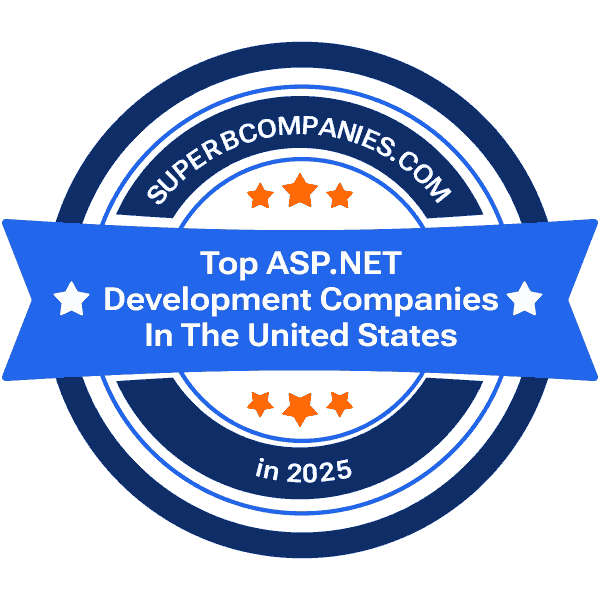
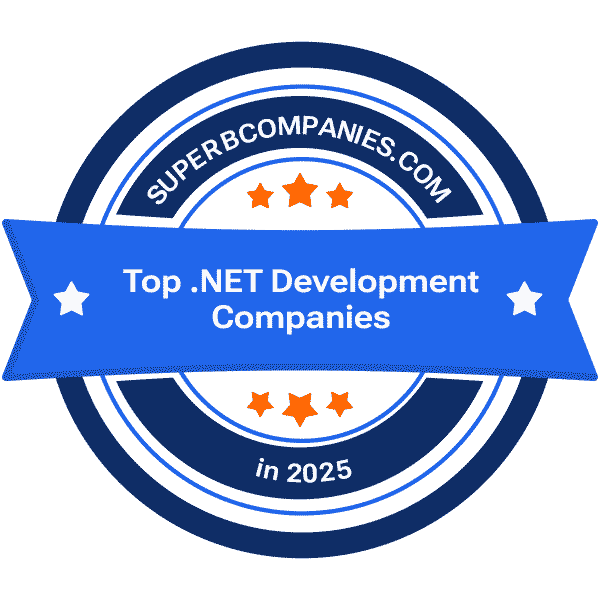

Hire .NET developers or other experts in the IT field to supplement your organization's existing in-house IT team and boost the delivery of your project.
Pricing model: time and material by an hourly rate (hourly rate depends on the seniority level and experience of the engineer).
Hire the dedicated .NET development team, comprised of the experts that are needed for the efficient implementation of your .NET project. The team can include designers, project managers, software architects, developers, and other specialists in different combinations.
Pricing model: time and material by an hourly rate (hourly rate depends on the seniority level and experience of the specialist).
Delegate the implementation of dot net software solutions to our .NET development team up to the full project realization.
Pricing model: time and material by an hourly rate (for long-term projects; hourly rate depends on the seniority level and experience of the .NET experts) or fixed price (for short-term projects that have clearly defined requirements).
Our teams are proficient in the delivery of the following types of apps:
|
|
|
.NET is an open-source platform for building different types of apps. Using .NET it is possible to deliver desktop, mobile, and web applications or produce simulations, 2D & 3D games, IoT apps, etc.
.NET Framework was released in 2002 by the Microsoft Corporation. Initially, the .NET Framework was the first realization of the .NET platform that could be launched on Windows and was intended for building applications for macOS, Windows, Linux, iOS, Android, and more. .NET Framework 4.8. was the final version of the .NET Framework.
.NET Core was officially released in 2016. It is the rewritten modern analog of its predecessor .NET Framework. .NET Core can be launched not only on Windows but also on other operating systems like Linux, and MacOS. .NET Core offers advanced development options and enables the building of different application models that are scalable, flexible and robust. After .NET Core version 3.1. Microsoft delivered .NET Core as .NET 5 without “Core” in its naming. From that moment Microsoft releases the new version every year.
Reasons to choose .NET for the development of the software solution:
Our back-end developers as well as full-stack developers work on the customer’s projects and successfully perform their tasks. The software engineers have different seniority levels and years of experience. Generally, the approximate distribution is as follows: